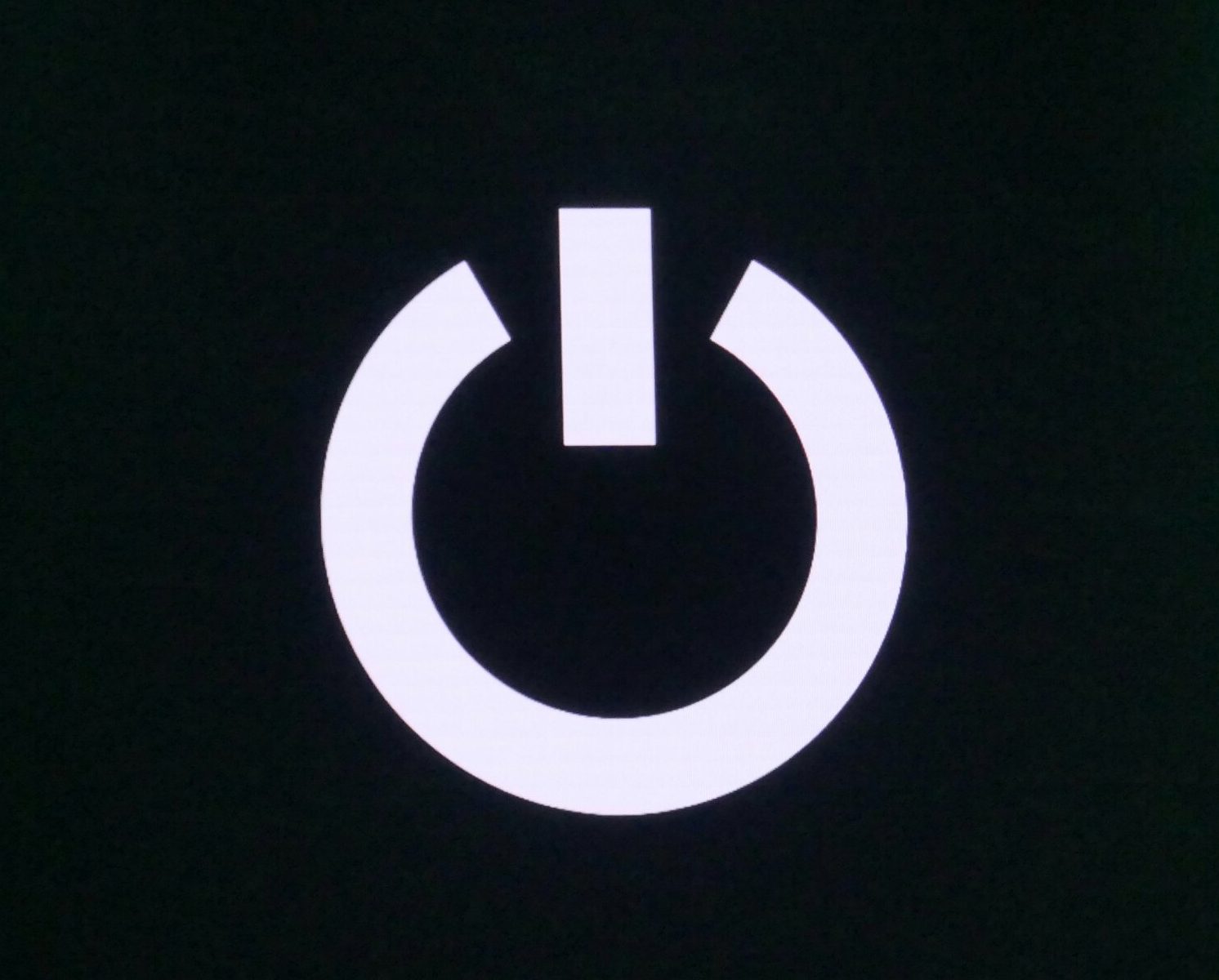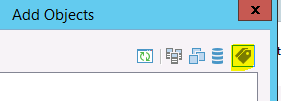Agile backup job assignment with VM-tags and Veeam Backup
Organizing VMs in backup jobs can be a tedious task. Especially when there is a larger number of VMs and multiple jobs. It might happen that you miss out a VM for a job, or have it doubled.
To check whether a VM is backed up by the corresponding jobs, you either have to go through the settings of every single job or use smart tools like Veeam-One.
There are a couple of ways to add VMs to a backup job. You can choose single VMs by name, or select an entire VM folder, resource-pool or datastore. But one of the most sophisticated and versatile methods is to leverage VM-tags for selection.
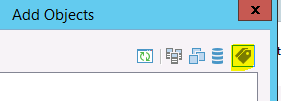
What are tags?
A tag behaves like a label or a sticker that you put on a VM. It defines a property or a membership of a given VM. Think of a tag that marks a VM for daily backup. A second tag might mark a VM for hourly or weekly backup. You don’t have to adjust your backup jobs twice a week to remove or add new virtual machines. With VM-tags you don’t have to touch backup jobs at all. Just tell the job once to select all VMs with a specific tag and you’re done.
Even checking job membership for a VM is easier with tags. Just have a look at its tags.
How?
I will now show a simple example how to use tagged VMs in combination with Veeam Backup & Replication.
Continue reading “Using VM tags to manage backup SLAs”