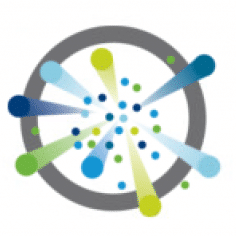Many of VMware’s appliances are based on Photon OS. Sometimes these appliances aren’t using suitable timezones for your current location, which makes it difficult to match logs and results.
If that appliance has no GUI, you have to adjust it on the shell. Use SSH or the appliance’s console to login as ‘root’. To get a list of all available timezones issue the command below.
ls -lsa /usr/share/zoneinfo | more
Some timezones are divided into sub-zones. For example “Europe”.
ls -lsa /usr/share/zoneinfo/Europe | more
We’re piping the results to the ‘more‘ command in order to achieve better readability. It’s optional. Once you’ve found your timezone, you can set it. In my example it’s “Europe/Berlin”.
set Europe/Berlin timezone
Next we’ll create a symbolic link from localtime to “Europe/Berlin”.
ln -sf /usr/share/zoneinfo/Europe/Berlin /etc/localtime

Finally we can check settings with the ‘date’ command. Date and Time is correct and also the timezone CEST.