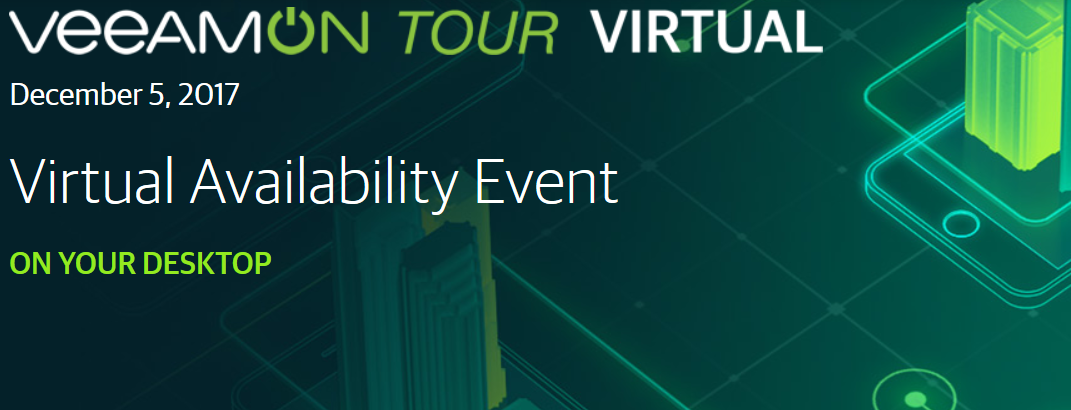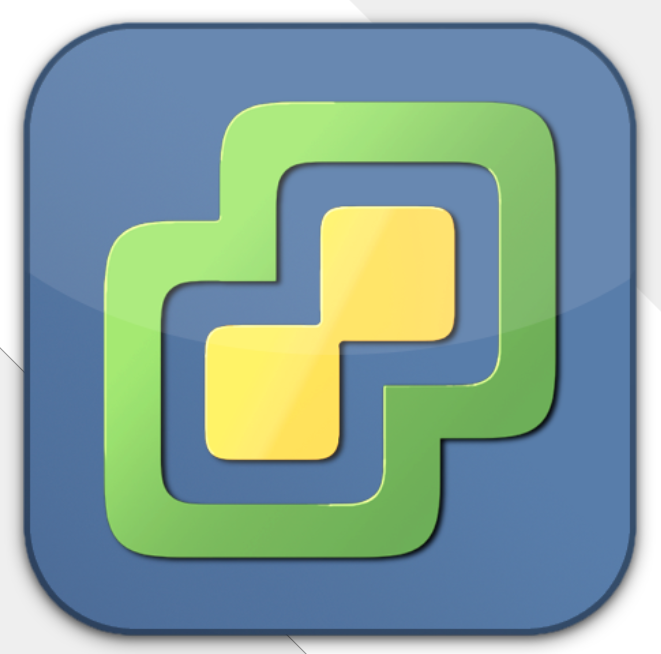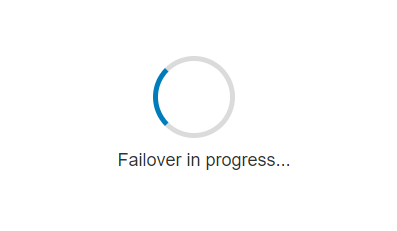Network topology 101 for Virtual Infrastructures
I usually don’t like writing about obvious matters. Yes, fire is hot – night is dark and ice is cold. But in recent times I’ve witnessed some network topology designs (?), that made me frown.
I admit, that in some cases the situation is based on a lack of budget or just structures that have grown over years. I can understand that and it’s no shame. It’s my job to give advices and help to re-design.
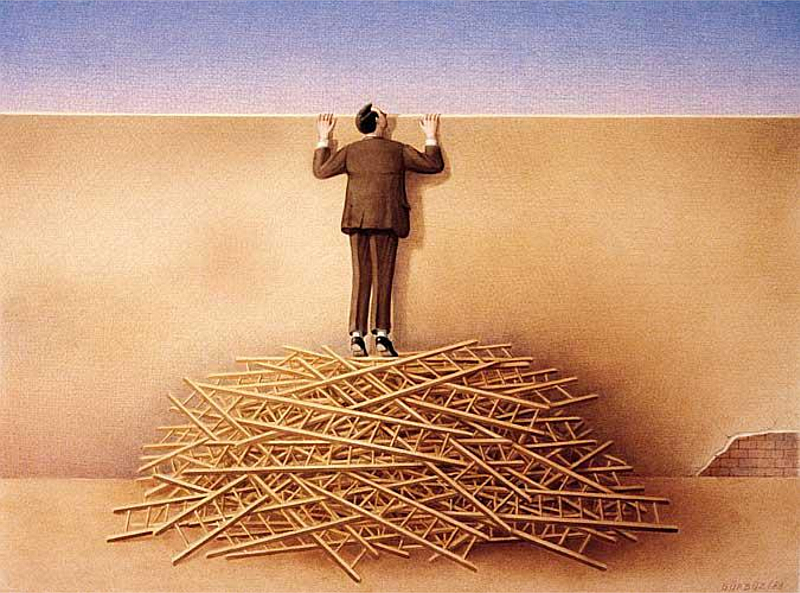
On the other hand there are environments who boast with high class components that have cost a fortune and which are organized in such an inefficient way that it almost hurts.
This article is not intended as a networking deep-dive. It’s a shallow 101 about network design that should be common knowledge. It’s a guide for the novice but I’d be happy to get responses by experts too.
The Basics
First let’s start with four simple networking requirements for Virtual Infrastructures.
- redundancy
- resiliency
- bandwidth
- latency
Continue reading “Resilient Network Infrastructure for Virtualization”