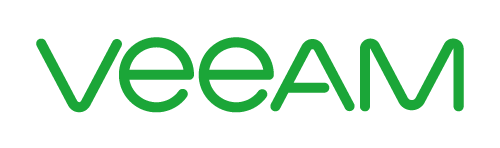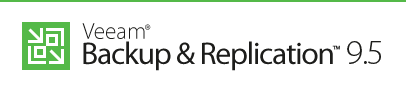March rollup disconnects Windows Server 2008R2 VMs
Microsoft’s monthly March 2018 rollup KB4088875 contains a patch KB4088878 which seems to have issues with Windows Server 2008 R2 VMs and VMXNET3 adapter. Applying the patch disconnects Windows Server 2008R2 VMs.
Sounds familiar?
Yes, indeed! There used to be an old problem with Server 2008R2 VMs which had a VMXNET3 NIC. After restoring these VMs from backup, they’ve lost their static IP and instead switched to DHCP. The problem is known by VMware and there’s a corresponding KB1020078.
Microsoft released in a hotfix 433809 (KB2550978) to prevent the issue. But you had to switch to DHCP first before installing the hotfix and then revert to your static IP. I’ve published the procedure in 2013. This blogpost is in German but the procedure is simple:
- change NIC from static IP to DHCP
- apply hotfix
- reboot
- revert to static IP
It seems that Microsoft now has included that old hotfix into a montly rollup. At least the similarity is striking.
Fun fact
Those who had already applied the Hotfix in the past to their 2008R2 VMs, seem to be immune to the problem.
Links
- The Register – Patch LOSE-day: Microsoft secures servers of the world. By disconnecting them
- Microsoft – March 13, 2018—KB4088878
- Microsoft – March 13, 2018—KB4088875
- Reddit – KB4088875/KB4088878 and VMXNET3
- ElasticSky.de – Server 2008 R2 NIC rename (German)
- VMware – KB1020078 – Deploying Windows 2008 R2 and Windows 7 templates with vmxnet3 renames the NIC as #2