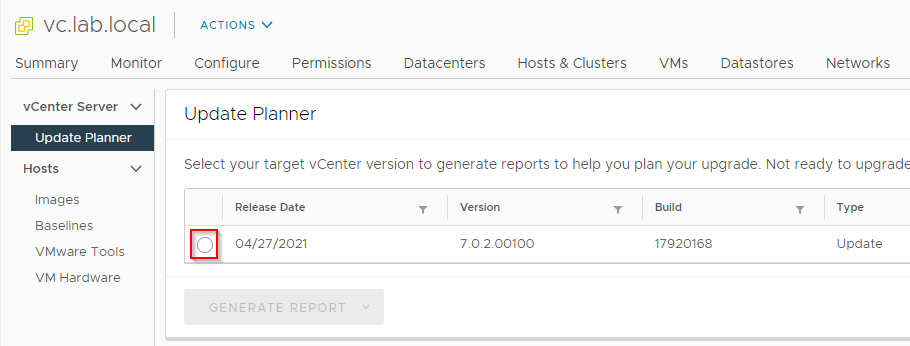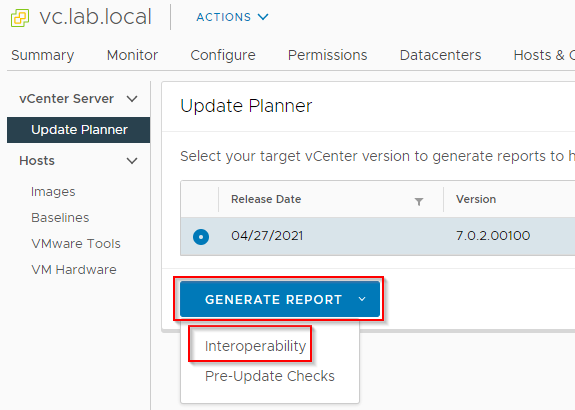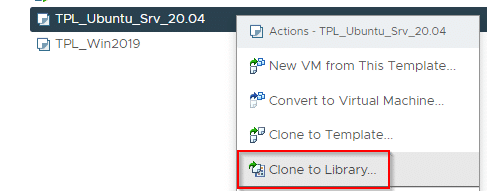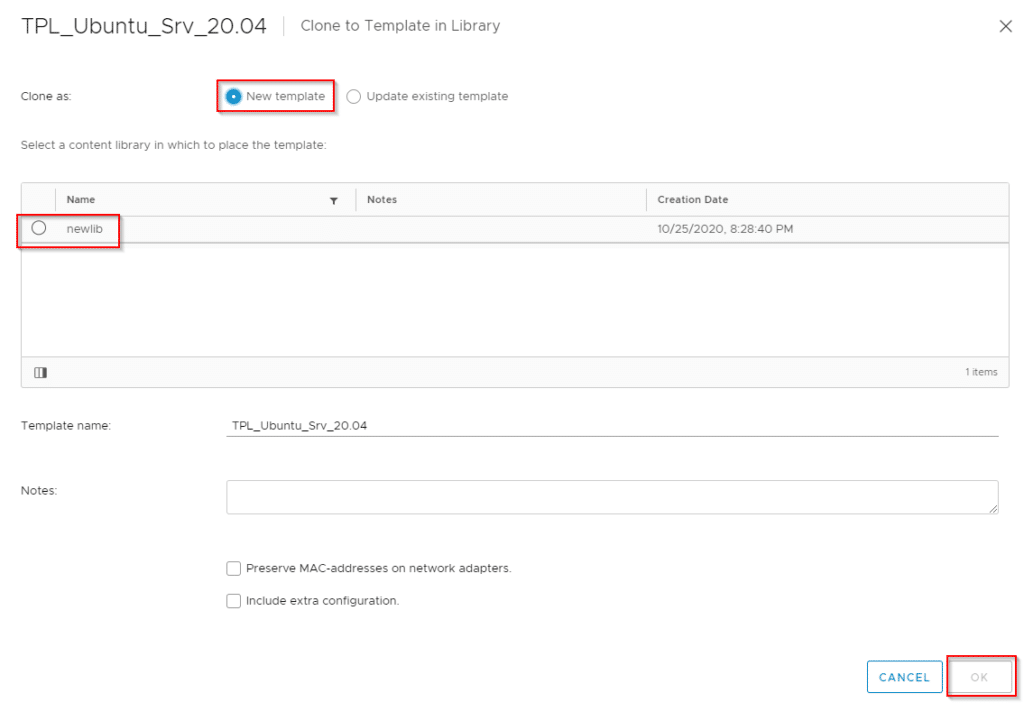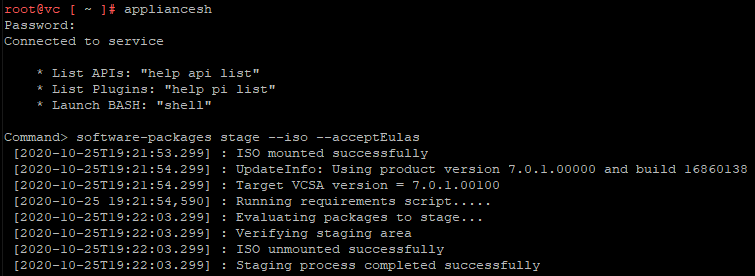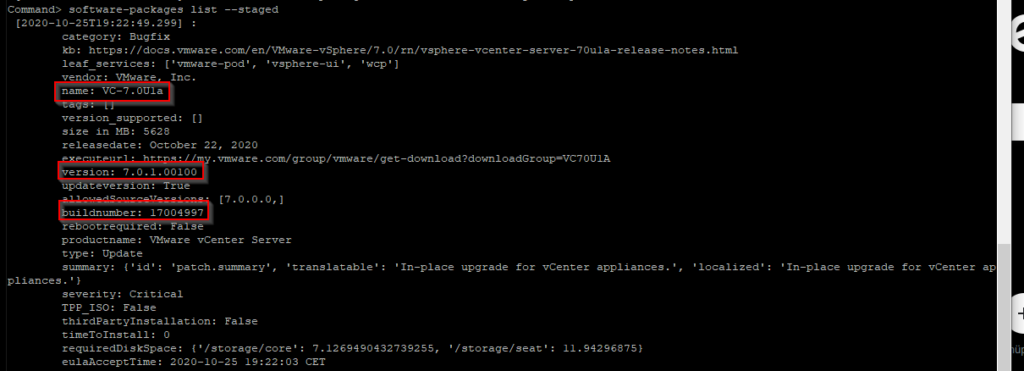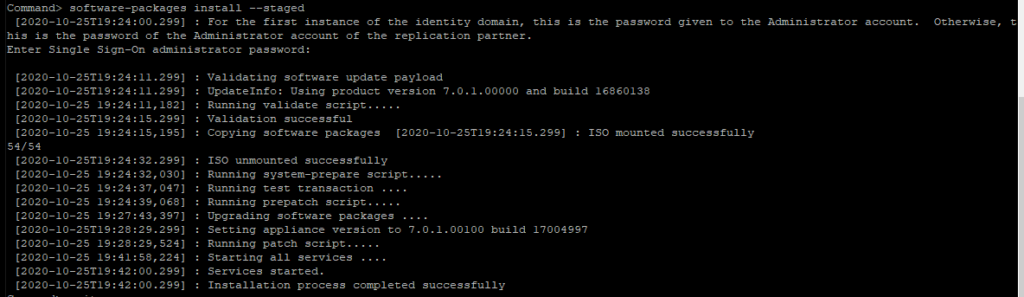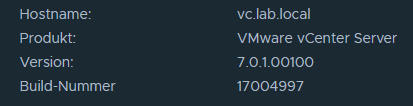This blogpost was under embargo until 28th of September 2021 8:00am (PT) / 17:00 (CEST). The fact that you can read this now means that vSphere 7 Update 3 has (probably) already been released.
[Update 29th Sept 2021]: Download is not yet available. Maybe we need to wait until VMworld2021 next week.
What’s New
VMware vSphere 7 Update3 comes with a wide range of innovations. They can be categorized into the sections below:
- Tanzu with Kubernetes
- Lifecycle, Upgrade and Patching
- Artificial Intelligence & Machine Learning
- Resource Management
- Availability & Resiliency
- Security & Compliance
- Guest OS and Workloads
- Storage
- Networking
- vSphere Management & APIs
Another bunch of features goes into vSAN. But these features will be covered in an extra post.
Continue reading “vSphere 7 Update 3 – What’s New”