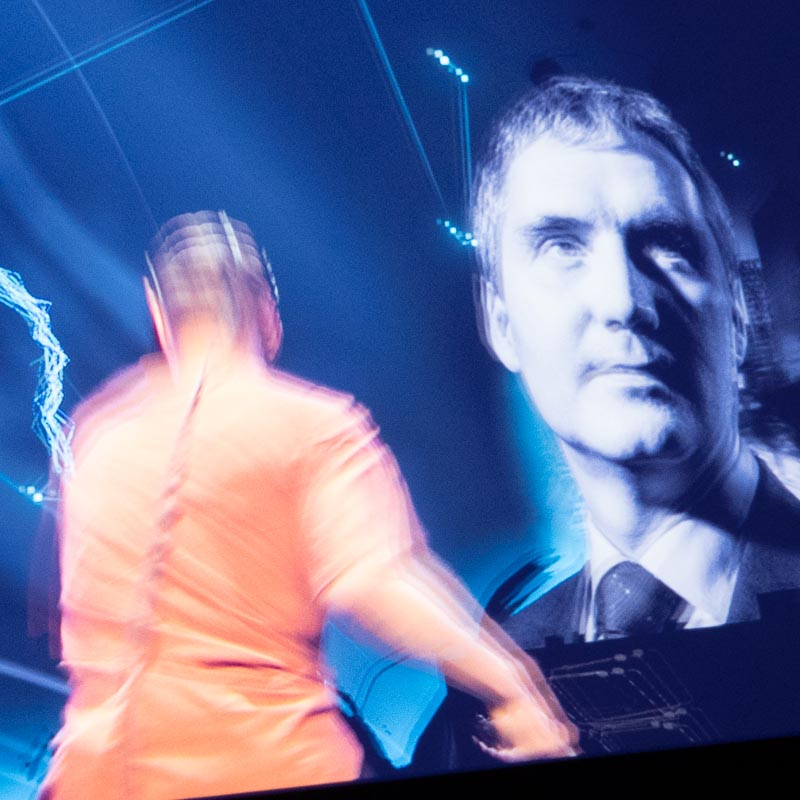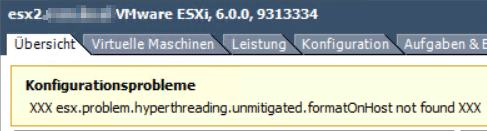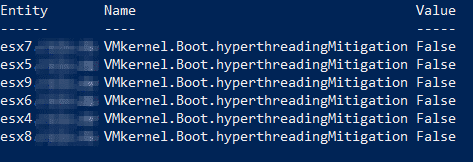Losing your mind over IT complexity
This is a rather non-technical post about life, the universe and… no, I think that has been written before. 😉
Seriously, it’s about how to deal with the overwhelming mass of information and the lack of knowledge of a single person in the field of virtualization.
In the old days
When I started my journey into virtualization, it was all about running a virtual machine within another operating system. I can remember the day when I’ve first seen a Windows 2000 booting in a VM on my NT4 workstation. It has been sluggish like hell and animations looked like slideshows. But, hey! What a cool technology!
A bit later I had the opportunity to manage an ESX 2.5 cluster before virtualization became mainstream.
Over the years, many other products were added: HA, DRS, vDS, NIOC, SIOC, SRM, vRealize, View, Horizon, vCOPS, vROPS, NSX, vSAN, Cloud, Containers, IoT, Software-defined-whatever and so on.
Enter the vMatrix
It is that kind of technological evolution which makes my work so fascinating and kept me going over the years. Learning new stuff every day is the spice of life and the core reason why I’ve left my labcoat behind, took the red pill and entered the vMatrix. Continue reading “The blind spot”