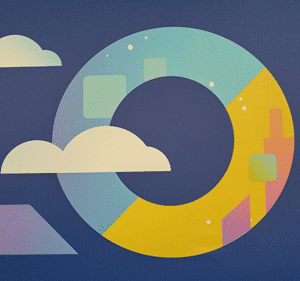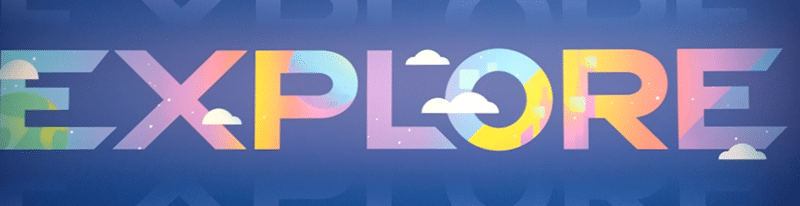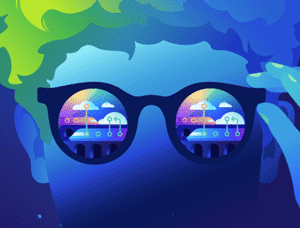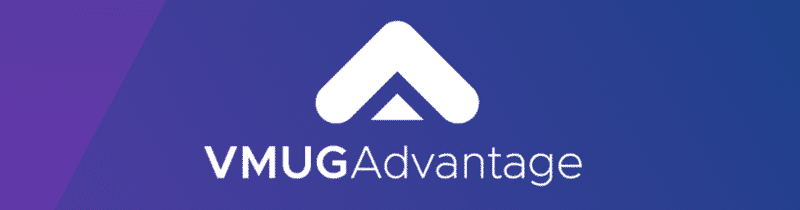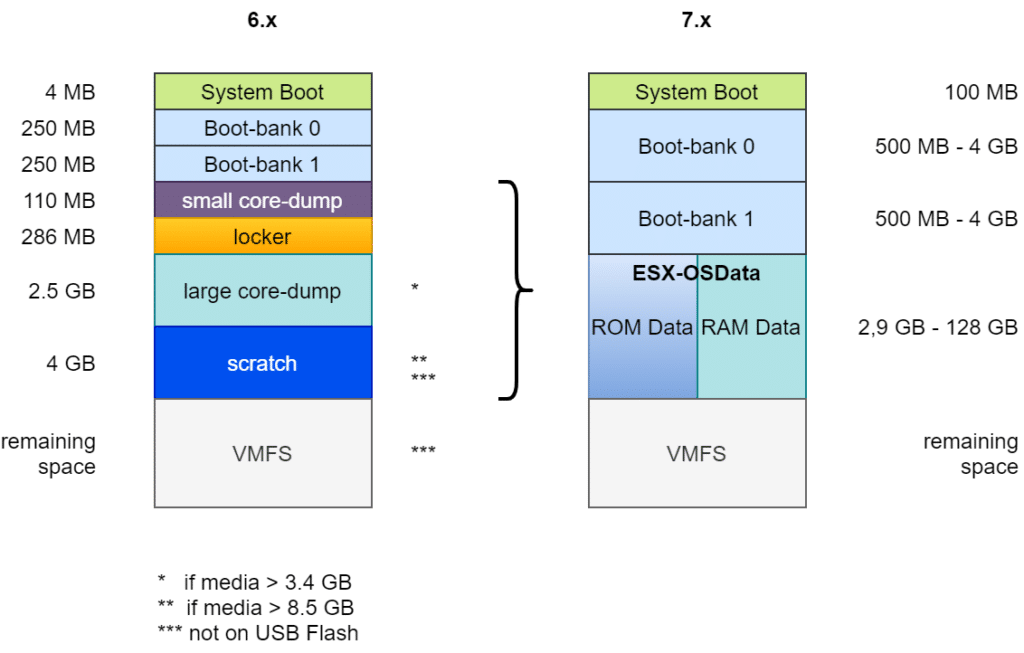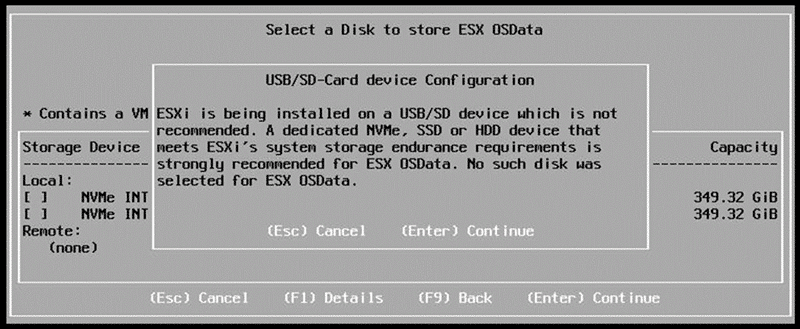For years I have been teaching students in my VMware courses to memorize only a few important URLs.
- docs.vmware.com
- configmax.vmware.com
- VMware HCL
- core.vmware.com
Following the takeover by Broadcom, there are understandable changes here. We take a look at where the individual sources of information have gone and which ones remain available.
Goodbye Docs – Hello Techdocs
If you visit the VMware Docs page today (December 2024), the following information catches your eye:

After December 31, 2024, the site will go offline and in future information will have to be obtained via the Broadcom Techdocs site. Here you will not only find VMware information, but documents on almost all products that Broadcom has in its portfolio. Don’t bother scrolling down to the letter “V”. That is a waste of time. Instead, type in the name of the product you are looking for.

PDF Export?
One feature that I really appreciated about the previous VMware documentation was the pleasantly readable HTML continuous text, the clearly structured outline and the optional export of the documentation as a PDF.
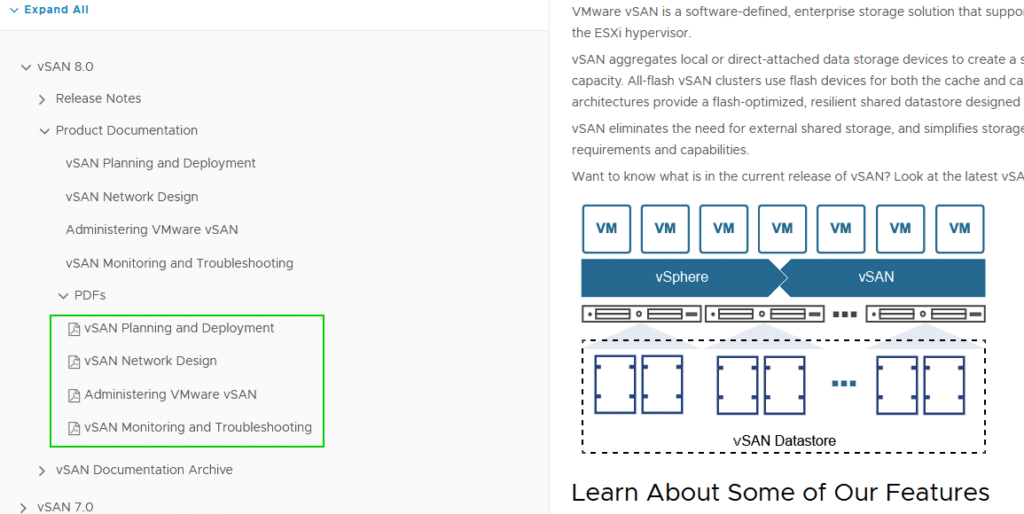
The continuous text and the outline are available in the Techdocs portal, but the download as PDF is missing. Maybe the link exists and I just haven’t found it yet. If someone finds it -> please send an info in the comments.
Configmax
The link to configmax.vmware.com no longer works at all. Instead of a redirect, there is only a timeout. Too bad.
The new resource can be accessed at https://configmax.broadcom.com.
Fortunately, it looks exactly the same as before – only the TLD has changed.
VMware HCL
The VMware Host Compatibility List (HCL) has always been the central point of contact in cluster design. Where has it gone? It is no surprise that it has also been migrated under the Broadcom TLD. The new URL is https://compatibilityguide.broadcom.com
The dashboard for selecting the different Compatibility Guides is a little clearer compared to the old HCL. At the top level, we have a quick selection grouped according to application areas.
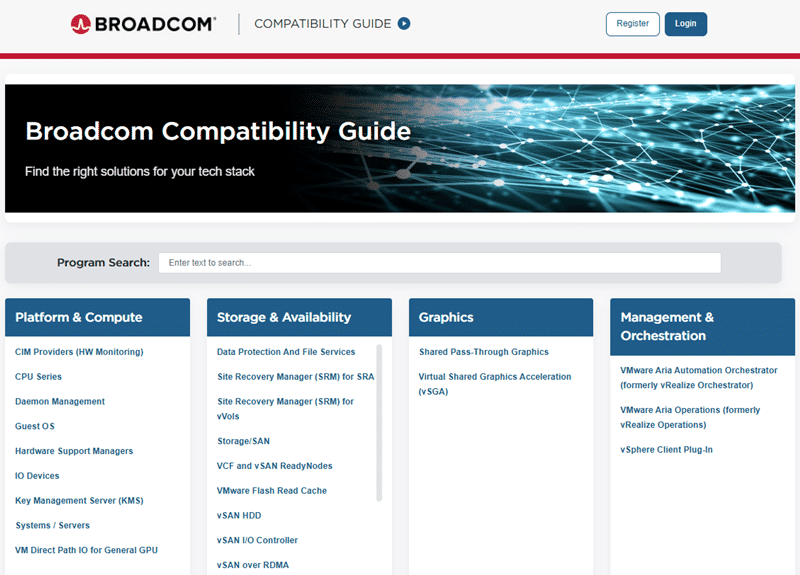
What else is (still) available
When it came to design guides, the URL core.vmware.com used to be an important starting point. If you follow the URL, you come to the VMware Resource Center. At least a redirect has been set here. The navigation is somewhat cumbersome and the search field is not very helpful. Unless you know the name of the document you are looking for. The naming of the products is also not intuitive. NSX, for example, can be found under “Networking by NSX” and vSAN under “Storage by vSAN“. Sometimes you have to play with the product filters and asset types to get to the desired destination.
I was pleased to see that the URL code.vmware.com is still accessible and filled with content. We’ll see how long.
As the above-mentioned resources are still under the vmware.com TLD, it will only be a matter of time before they move to the broadcom.com TLD.