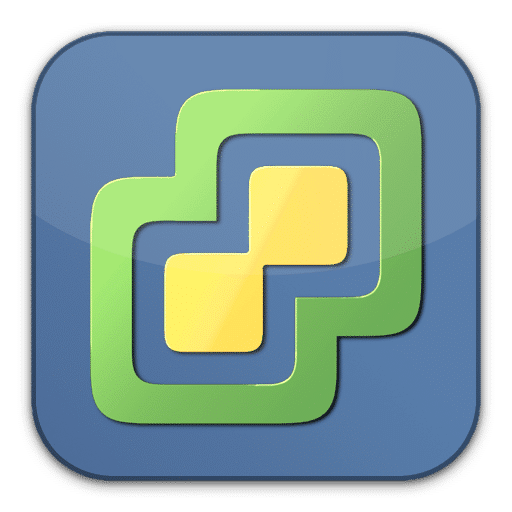Unable to re-join EVC cluster after restore of ESXi system
Changing boot media of ESXi hosts (unfortunately) has become a routine job. It is based on the fact, that many flash media have a limited lifespan. To be fair, I need to point out that many customers use (cheap and dirty) USB flash sticks as boot media. But what is good in a homelab, turns out to be a bad idea in enterprise environments.
The usual procedure for media replacement is fairly simple:
- export host configuration
- evacuate and shut down host
- prepare fresh boot medium with installation ISO that has the same or lower patchlevel as the old installation
- boot freshly installed host
- apply (intermediate) IP address if no DHCP available
- restore host configuration
- re-connect to cluster
- apply patches if neccessary
So far so good. But last week I had a nasty experience with a recovered ESXi host. Continue reading “ESXi host restore with obstacles”