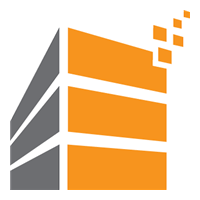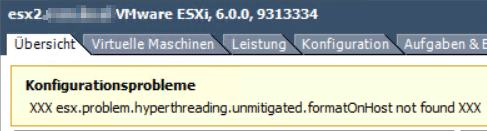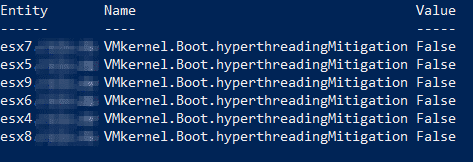Runecast Analyzer scans VMware infrastructures for known issues against the VMware-KB, checks hardware compatibility against HCL and compares current settings with VMware best-practice-guidelines and security baselines like DISA STIG, PCI DSS or HIPAA. The most recent version 3.1 now contains baselines from German Federal Office for Information Security (BSI). Germany is an important market for Runecast, so including BSI IT-Grundschutz (BSI IT-Baseline) was an important step to win new customers – especially in the public sector. One of the key selling points of Runecast in that market is its ability to work completely offline. No need to send any data into the cloud. You may update the appliance or get new signatures online, but you can also do this offline by mounting an ISO-image. Yes, Germany is special in that respect, but we had some…. issues.
To demonstrate all new features, Runecast will have a webinar on October 23rd 2019 at 10.00 am (CEST). Registration is free but priceless. Stanimir Markov (CEO) and Robert Berger will talk about BSI IT-Grundschutz Automation within Runecast Analyzer 3.1.