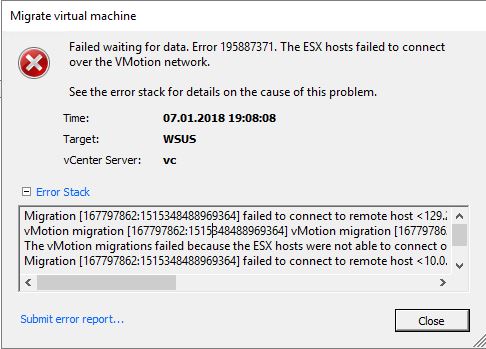Syslog Server – a time saving tool
Today I’m writing about a use case, which is not very popular amongst IT professionals. Troubleshooting by parsing system logs. Sounds attractive as a dental surgery.
Almost any system and any component logs events, warnings and errors into some kind of internal log. Emphasis is on any and internal, because that’s part of the problem. Log information isn’t usually easy accessible. And once you’ve copied all logs to a common location, you need to scroll through it by a text editor. This is cumbersome and tricky. If you – for example – have to align events from a server with events from a switch, you’ll need multiple steps to achieve it. A very time-consuming procedure. If you have bad luck (Murphy says, you will..), one of the components is unavailable, because an error occurred. No log – no analysis. Continue reading “Increase efficiency with vRealize Log Insight”