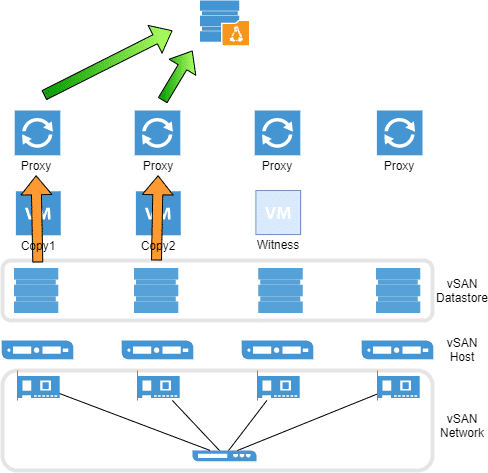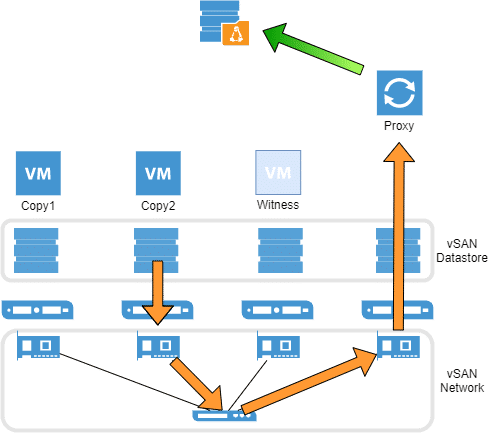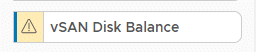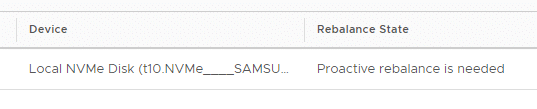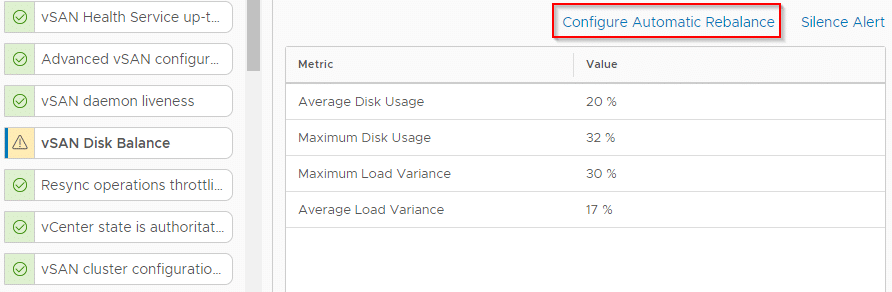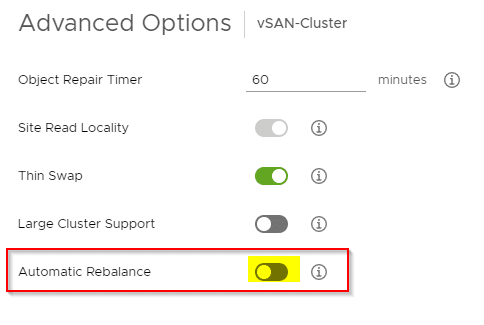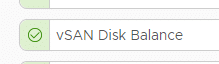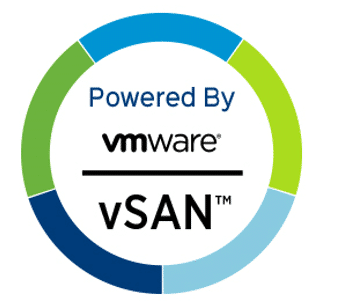Servers and switches are built for use in data centers where noise pollution is only a minor issue. The focus is on maximum performance and cooling. In the Homelab, however, things look different. Server rooms in private households are probably the exception and so most homelabs are located somewhere near the desk. A case fan with high speed can be very annoying.
For my vSAN cluster I use a Netgear XS716T 10 Gigabit switch. During system startup the fans rotate at maximum speed and then settle down a bit in normal mode. But even the lower noise level is still annoying.
We need new fans
As part of a handicraft experiment, I tried to get the noise problem under control and bought some Noctua fans which are popular in the homlab scene. The Netgear switch is equipped with two 40 mm fans. These will be replaced by two Noctua NF-A4x20 fans. A simple exchange would be somewhat unsatisfactory, though. There should be at least some kind of quantification (just a science habit).
In the picture below you can see the original fans of the Netgear 10G switch. The 16-port model is equipped with two fans while the 8-port model has just one.
Disclaimer No.1: Before removing the casing cover, the power supply must be disconnected!
Disclaimer No.2: Opening the casing may void your warranty.