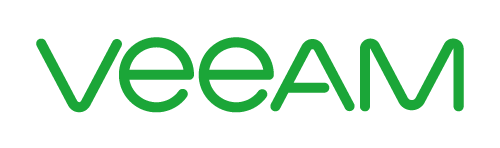Microsoft’s file system ReFS is around for some time now. Windows 2012 already brought us the initial version almost six years ago. Still we had to wait till Windows Server 2016 appeared to get the real killer feature – at least as far as its usage for Veeam backups is concerned.
Continue reading “Veeam GFS on ReFS – how to see real storage consumption and your savings”Veeam ReFS Repository on iSCSI Targets
Troubleshooting Repository Deadlocks
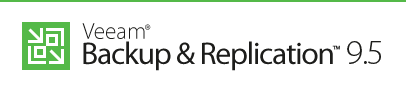
With Resilient Filesystem (ReFS) integration into Veeam Availability Suite 9.5 a whole bunch of features was integrated. One of the biggest advantages is ‘Fast Cloning Technology’ which enables synthetic full backups by merely creating pointers to already existing datablocks on the repository.
In a small scale environment I had a hardware repository server (Win 2016) with an iSCSI Volume as repository (ReFS, 64k) as primary backup target. This constellation worked like a Swiss watch. Daily backups ran for months without any trouble. Fast cloning technology enabled weekly synthetic full backups with minimal consumption of extra space.
Recently I’ve added another iSCSI Volume (ReFS, 64k) to be used as repository for backup copies. That’s when the fun began… Continue reading “Veeam ReFS Repository on iSCSI Targets”
Using VM tags to manage backup SLAs
Agile backup job assignment with VM-tags and Veeam Backup
Organizing VMs in backup jobs can be a tedious task. Especially when there is a larger number of VMs and multiple jobs. It might happen that you miss out a VM for a job, or have it doubled.
To check whether a VM is backed up by the corresponding jobs, you either have to go through the settings of every single job or use smart tools like Veeam-One.
There are a couple of ways to add VMs to a backup job. You can choose single VMs by name, or select an entire VM folder, resource-pool or datastore. But one of the most sophisticated and versatile methods is to leverage VM-tags for selection.
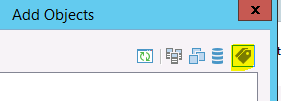
What are tags?
A tag behaves like a label or a sticker that you put on a VM. It defines a property or a membership of a given VM. Think of a tag that marks a VM for daily backup. A second tag might mark a VM for hourly or weekly backup. You don’t have to adjust your backup jobs twice a week to remove or add new virtual machines. With VM-tags you don’t have to touch backup jobs at all. Just tell the job once to select all VMs with a specific tag and you’re done.
Even checking job membership for a VM is easier with tags. Just have a look at its tags.
How?
I will now show a simple example how to use tagged VMs in combination with Veeam Backup & Replication.
Backup VCSA and PSC
Veeam Evangelist Michael White hat ein neues Whitepaper veröffentlicht zur Sicherung der vCenter Server Appliance (VCSA) und des Platform Service Controllers (PSC). Zum Download ist eine Anmeldung mit dem Veeam Konto erforderlich.