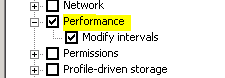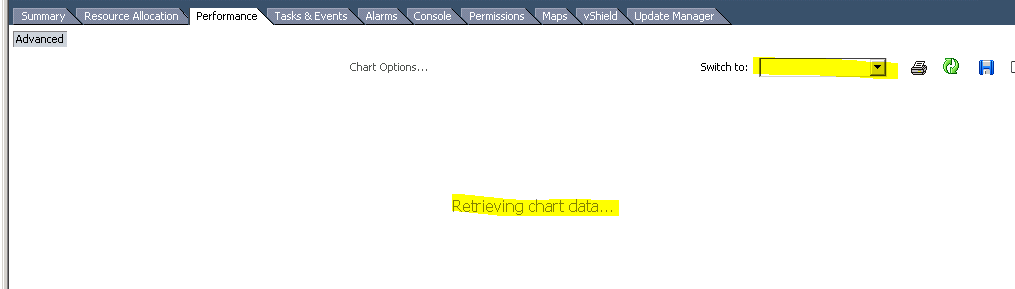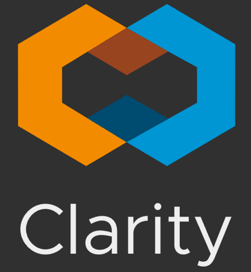First steps
In the first two section of this article-series I’ve shown how to deploy and setup Runecast Analyzer and how to update the appliance with latest patches. In this section I’ll show you some first steps to get familiar with the dashboard.
First login into the appliance (default login is rcuser / Runecast!).
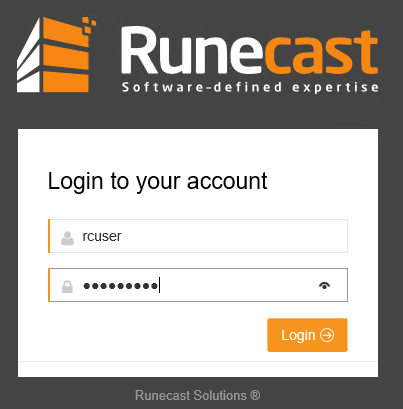
Once you’re logged in you’ll see the dashboard where a brief overview of your infrastructure and possible issues are displayed in a condensed way. Don’t be scared, there will be issues. 😉
Continue reading “Runecast Analyzer – Getting started Guide part 3”