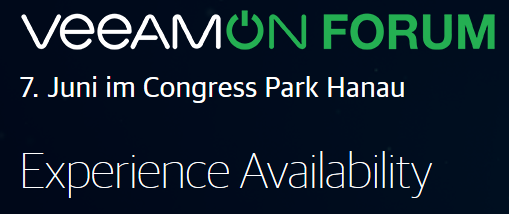System choked by data – Why you should remove the default repository after installation
A typical Veeam Backup & Replication installation consists of several sub-components. There is the Backupserver with the database, there are backup proxies, Mount Server, Gateway server and Backup-repositories. Repositories are datastores which hold your backup data. Right after initial setup the installer will create a repositoty on your system partition which is the default repository. Normally your system partition isn’t very big. Maybe 100 GB or less. One of the first tasks after installation is to define a new backup repository with Terabytes of free space. Sometimes you might forget about the default repository, which is pointing at your system partition. Under certain conditions this can turn into a timebomb which I witnessed in the wild recently. Continue reading “Veeam Default Repository”