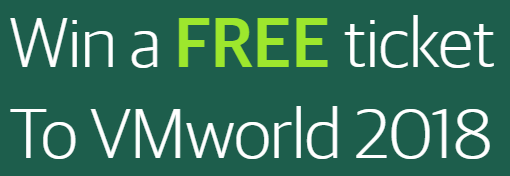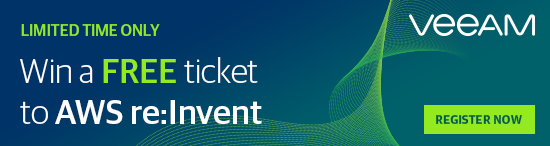Using vSphere-Client 6.7 to synchronize NSX-Manager with Active Directory
Once you’ve deployed NSX-Manager to a vSphere 6.7 cluster, you may have noticed an error on the dashboard.
“No NSX Managers available. Verify current user has role assigned on NSX Manager.”
Assuming you have configured vCenter connections correctly, there’s a simple explanation for the error (KB2080740).
Usually initial setup of NSX-Manager is done by the default SSO User administrator@vsphere.local. If you log into vCenter using that user, there will be no error on the dashboard. The point is that NSX-Manager has its own permissions and roles which are not coupled to vCenter permissions. That means a user with administrator rights in vCenter does not automatically get administrator rights in NSX-Manager. Without any permissions that user can’t even see NSX-Manager. Continue reading “NSX-Manager Permissions and Groups”