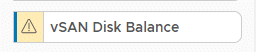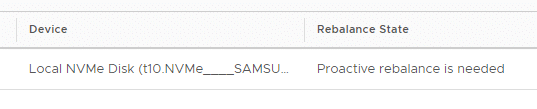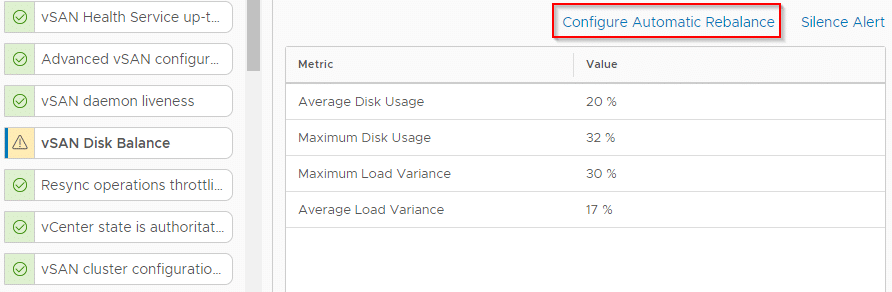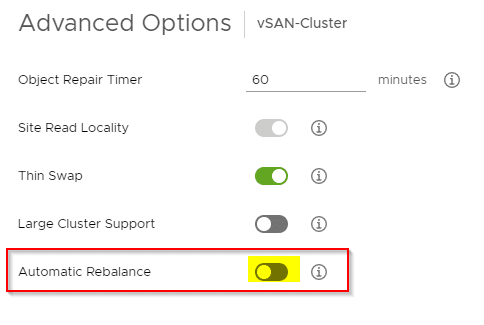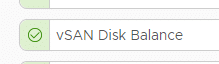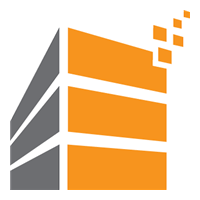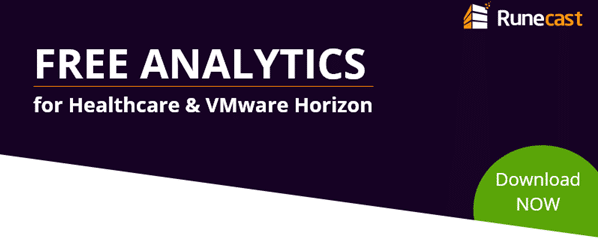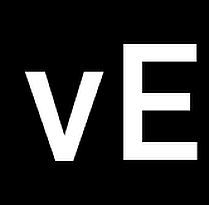There have been issues with VMware network driver igbn which is responsible for Intel 82580, I210, I350, and I354 Gigabit Ethernet Controllers. Under certain conditions this can lead to a PSOD, which makes it a critical issue for all hosts with one of the ethernet controllers mentioned above.
Currently there’s no VMware patch to solve the problem. It is recommended to replace the VMware driver with a newer version (1.4.10) of Intels native driver.
If we start SSH service on the host, we can check the installed igbn version.
esxcfg-module -i igbn esxcfg-module module information input file: /usr/lib/vmware/vmkmod/igbn License: ThirdParty:Intel Propietary Version: 0.1.1.0-5vmw.670.3.73.14320388
Updating the driver
First we have to download the driver package from VMware (login required) and extract the archive. It contains a documentation with release notes and update guide, a VMware Installation Bundle (VIB) and an offline bundle (ZIP). While it is possible to install the VIB on a command shell from an ESXi host, it is more convenient to use VMware Update Manager (VUM). The latter is the procedure I will explain here.
Open vSphere-Client and go to Menu > Update Manager. If you’re not running vSphere 6.7 U1 or later, you’ll have to use the infamous Web-Client (Flash-Client). Select Updates and click on “Upload from File”.
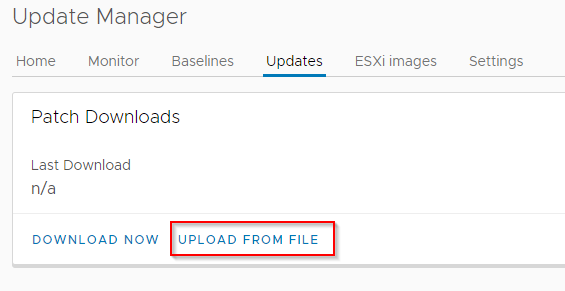
Select the extracted ZIP File (Offline Bundle). Just to avoid some confusion: The file you’ve downloaded from VMware is a ZIP-archive. Extract it once. Within that archive there’s another ZIP-archive. Do not extract that one! From the dialogue we select that ‘inner’ ZIP-file for upload to VUM.