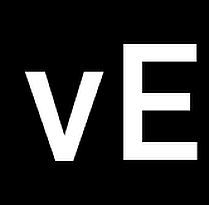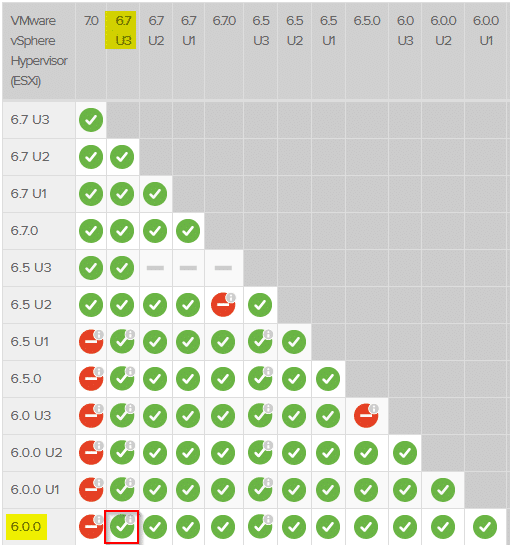The VMware vExpert program is VMware’s global evangelism and advocacy program. The vExpert program was designed by VMware to reward community members for evangelizing VMware’s products and services. Each year the title vExpert is awarded to people who have contributed to the community in an outstanding way. That can be bloggers, book authors, public speakers, VMUG leaders, VMTN contributors, VCDX and other IT professionals who share their knowledge.
Application
Application opens twice a year. Currently the second half application is open from June 1st to June 25th.
Why to become a vExpert
Yes there are benefits (I will come back to that later), but that’s not the point. Being a vExpert is not about what to get, but what you can give. Many vExperts put a lot of their spare time into the community. Preparing a blog post, a VMUG presentation or organizing a VMUG meeting consumes a lot of time. For those community warriors is the vExpert program.
Since I’ve joined the vExpert program I made a lot of friends in the community. I also witnessed a very warm welcome as a newcomer by seasoned vExperts. To name just a few there was Ather Beg from Britain, Andreas Lesslhumer from Austria and Vladan Seget from Reunion Island.
Continue reading “VMware vExpert 2020 application (2nd round)”