To manage a vCenter Server Appliance (VCSA) there’s a special user interface called Virtual Appliance Management Infrastructure (VAMI). You can access it by entering the FQDN of your vCenter into a browser, followed by port 5480.
https://<mycenterFQDN>:5480
This UI helps you to monitor your vCenter Virtual Appliance. You can change basic settings, apply updates and watch system status.
After updating a VCSA to the latest version of vCenter, I had to reboot the appliance. After the reboot process had finished, I wasn’t able to login to VAMI. Sometimes services need quite some time to become available, but even waiting for a longer period of time (a cup of coffee) nothing happened. VAMI presented a login screen, so obviously the webserver was up and running. But each time I entered the (correct) credentials I got the message “unable to login”. Screenshot is in German but you’ll most likely get the point ;-).
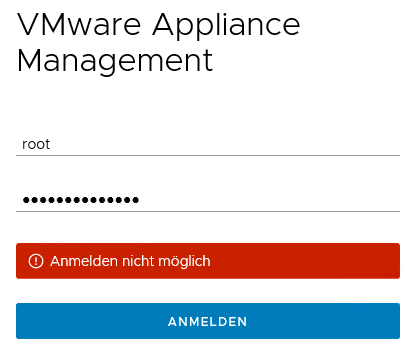
I’ve triple checked the credentials and the usual keyboard/caps-lock issues. No, it was correct. And logging into the VCSA shell with the same credentials has been successful. I also checked if the password had expired. Just type the command below into the bash shell.
chage -l root
Long story short: it was one service that hasn’t been started. VMware Appliance Management Service “applmgmt” was not in the running state.
Start service
You have at least two options to start a service on VCSA. Either within the web-client, or on the shell.
Web-Client
Login as administrator@vsphere.local > Administration > Deployment > System Configuration > Services. Mark “Appliance Management Service” and click on start.
After that it was possible to login to VAMI of VCSA.
Shell
You can also start the service from the shell.
service-control --start applmgmt
Check if service has been started successfully.
service-control --Status

oh i see. nice, thanks