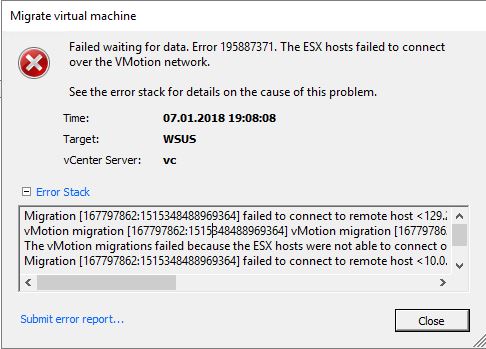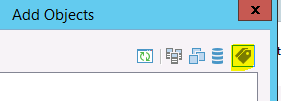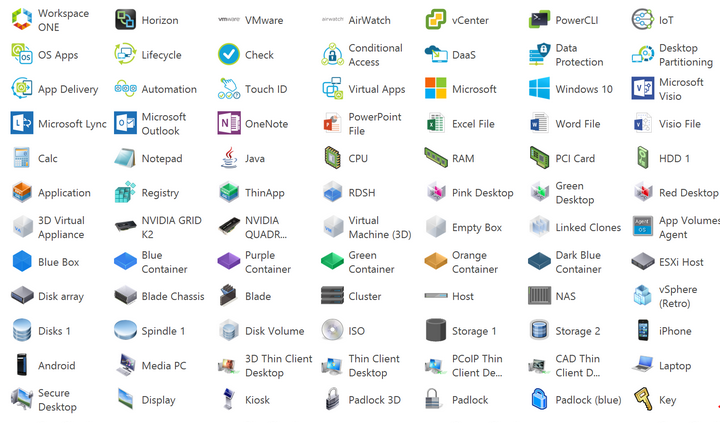How to troubleshoot vMotion issues
Troubleshooting vMotion issues is in most cases a matter of networking issues. I will demonstrate in this case how to trace down the problem and how to find possible culprits.
What’s the problem?
Initiating a host vMotion between esx1 and esx2 passes all pre-checks, but then fails at 21% progress.
Migrate virtual machine:Failed waiting for data. Error 195887371. The ESX hosts failed to connect over the VMotion network.
See the error stack for details on the cause of this problem. Time: 07.01.2018 19:08:08 Target: WSUS vCenter Server: vc Error Stack Migration [167797862:1515348488969364] failed to connect to remote host <192.168.45.246> from host <10.0.100.102>: Timeout. vMotion migration [167797862:1515348488969364] vMotion migration [167797862:1515348488969364] stream thread failed to connect to the remote host <192.168.45.246>: The ESX hosts failed to connect over the VMotion network The vMotion migrations failed because the ESX hosts were not able to connect over the vMotion network. Check the vMotion network settings and physical network configuration. Migration [167797862:1515348488969364] failed to connect to remote host <10.0.100.102> from host <192.168.45.246>: Timeout. vMotion migration [167797862:1515348488969364] failed to create a connection with remote host <10.0.100.102>: The ESX hosts failed to connect over the VMotion network Failed waiting for data. Error 195887371. The ESX hosts failed to connect over the VMotion network.