First steps
In the first two section of this article-series I’ve shown how to deploy and setup Runecast Analyzer and how to update the appliance with latest patches. In this section I’ll show you some first steps to get familiar with the dashboard.
First login into the appliance (default login is rcuser / Runecast!).
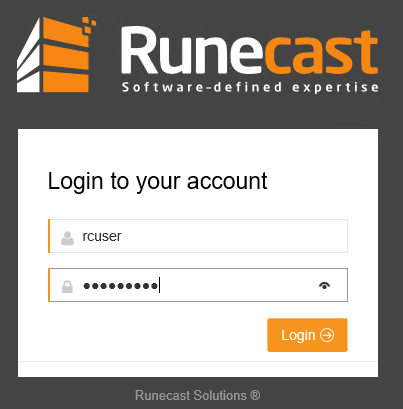
Once you’re logged in you’ll see the dashboard where a brief overview of your infrastructure and possible issues are displayed in a condensed way. Don’t be scared, there will be issues. 😉
I’d suggest to start in the upper left corner, where critical, major and medium issues are listed.
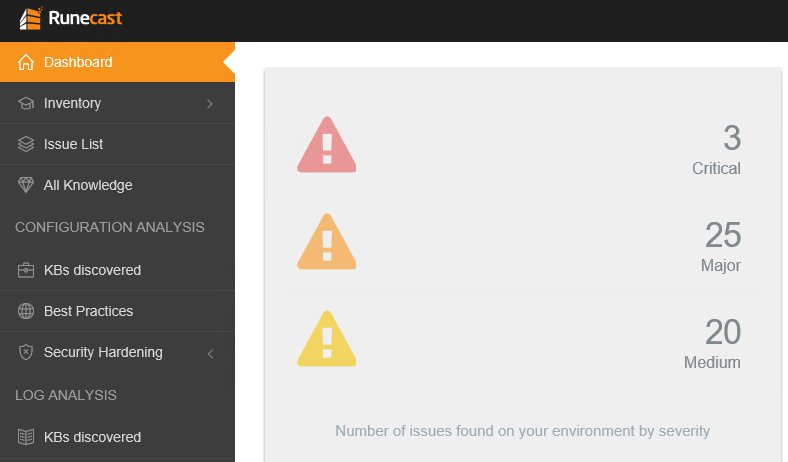
In this case we can see 3 critical issues, 25 major ones and 20 medium issues. Of course you should start top to bottom. Fix critical issues first – then take care about less critical ones. But calm down – not every issue is really an issue. Some settings might have been done on purpose for a good reason and could be a risk. So don’t jump out of the window yet. 🙂
To fix or to ignore… that is the question
Let’s click on the upper line with the 3 critical issues to get the details.
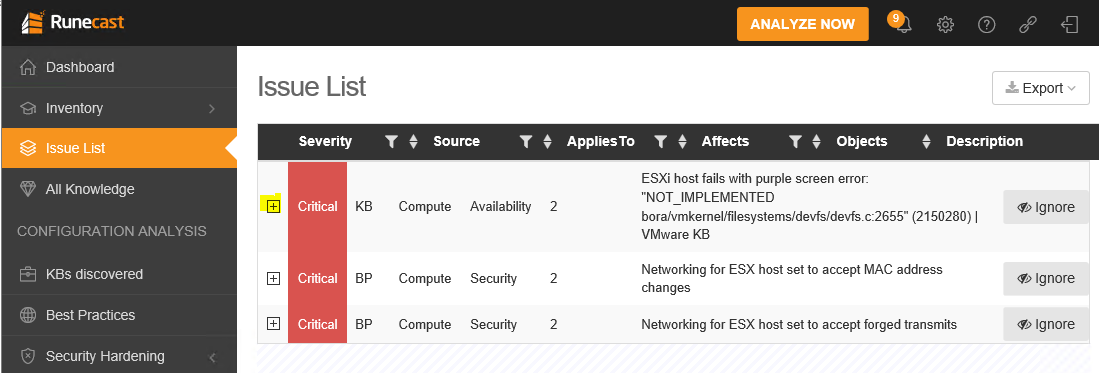
Issues 2 and 3 are default settings in vSwitches and easy to fix, but the first entry looks serious as nobody likes PSOD. To get more information expand the list by clicking on [+].
You’ll see now the content of the corresponding KB article:
Cause
This issue occurs because devfs heap is full.
Resolution
This is a known issue affecting ESXi 6.0.
Currently, there is no resolution.
To work around this issue, increase the value of storageMaxDevices to 1024.
Now you see it’s a known issue with ESXi 6.0 and there’s no patch available yet. It will occur if you have more than 256 storage devices connected. Now that’s definitely not the case in my environment, so it’s safe to ignore this issue.
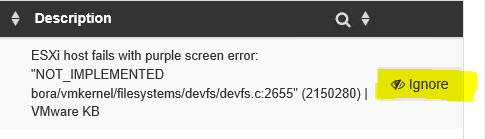
It is possible to ignore an issue on a subset of objects, which perfectly makes sense because not every object in a cluster or datacenter needs to be equal. But in this case I will ignore it globally. Name your filter to re-use it in later cases (e.g. “vc”).
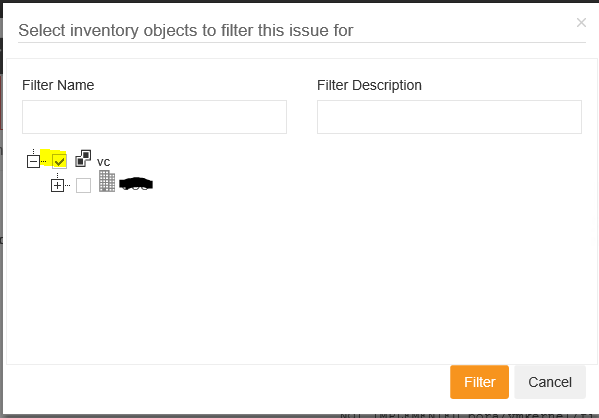
Now the issue has gone – or being more precise: it has been filtered out.
Meanwhile I’ve fixed issue 2 and 3 as well (MAC address changes and forged transmits on vSwitches), so our dashboard looks a bit better now. Time to move on an deal with the major problems.
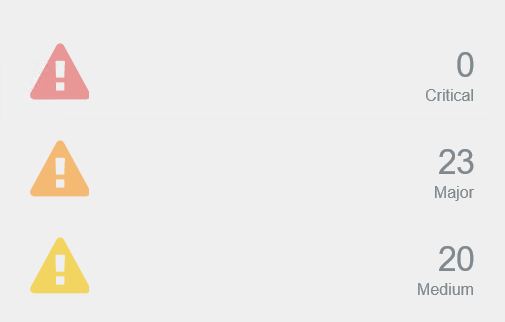
Different approaches to configuration issues
In the last section we’ve seen how to approach a problem from the severity perspective. This is a good start if you wish to focus on critical issues first.
Issues by object
On the upper right corner of your dashboard the is a different view. A ranked list shows your inventory objects that have the most issues.
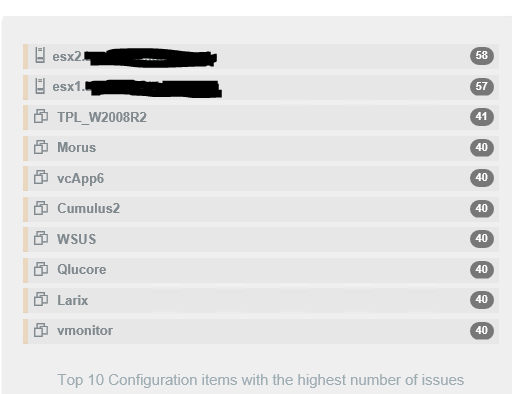
Sometimes these issues overlap. All of the VMs are likely to have a lot of problems in common. Click on any object in the list and you’ll see a collection of issues from high to low. But the principle of working with issues is the same as we’ve seen in the paragraph before.
Checklists
Something remarkable is in the central part of the dashboard.

There you’ll see four sections:
- KB issues found by Runecast in the logs
- KB articles that could affect your environment (KB applicable)
- Security compliance
- Best practices
The latter two will present a checklist for security compliance and best practices respectively. You can see if your environment has passed or failed a test.
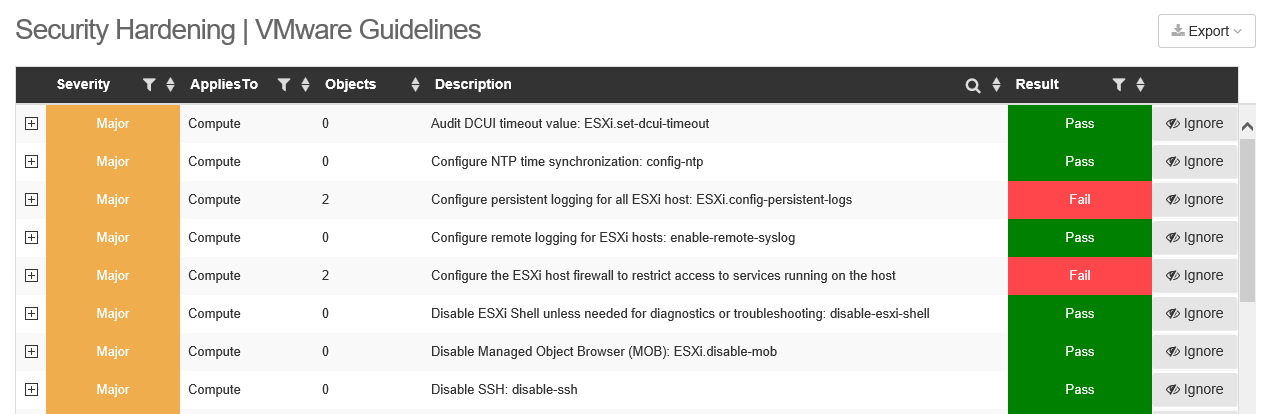
Conclusion and outlook
In an ideal world and after many hours of work you’d end up with all tests as “passed” and no issues remaining on the dashboard. Although it’s quite unlikely that you’ll fix all issues in your cluster (some problems can’t be resolved without an official patch), it should be your goal to keep the list as short as possible. Every time Runecast rolls out an update it’s important to check the dashboard again, because new KB articles get published and new issues come to surface.
Runecast Analyzer is a versatile tool to keep your virtual interactive trouble free and according to security standards of hardening guides and best practices.

